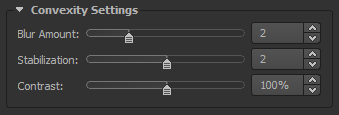Knaldtech Start
User Tools
Sidebar
Table of Contents
The Main Tab
To access the general settings, click the Main Tab in the GUI. From here you can set up the way Knald performs certain actions.
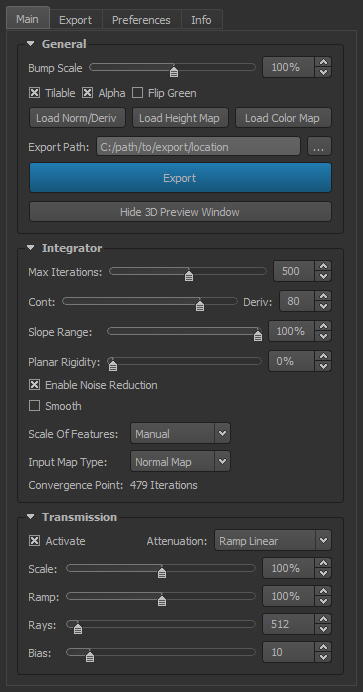
General
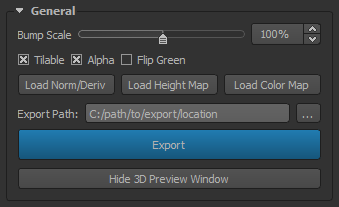
Bump Scale: The global strength of the processed Normal and Derivative maps.
Tilable: A toggle for tilable textures. Checked is tilable, unchecked is non-tilable.
Alpha: A toggle for when an Alpha Channel is present. Using an Alpha Mask will cause the masked area to be read as flat.
Flip Green: Here you can change the axis in the dropdown to match the Normal/Derivative maps for your engine or application as required. By default Knald is set to X+Y+Z+, so if you are using a normal map that differs from this configuration, you will need to change this setting. To change this setting either check the Flip Green check box or use the the dropdown menu located in The Preferences Tab to save your choice.
Load Norm/Deriv: Load a Normal or Derivative map to be processed by the Integrator.
Load Height Map: Load a Height map to be processed.
Load Color Map: Load a Color Map (Photo, Diffuse map etc.) or Height Map to be processed by Color To Normals
File Path: The file path to which the selected maps will save, as per the settings in the Export tab. By default the images will save to the Exports folder in the Knald install directory.
Export: This will export the selected maps, as per the settings in the Export tab.
Show/Hide 3D Preview Window: This button is a toggle to show or hide the 3D Preview window.
The Integrator
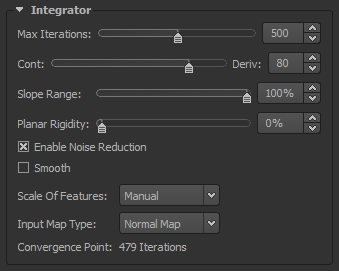
The Integrator is the interface that we use to adjust and refine the images that we create. Almost everything that is created within Knald needs to pass through it at some point and it settings can have a dramatic effect on almost all aspects of the program.
Please see The Integrator page for more information.
Color To Normals

Color To Normals is a separate and independent mode to the main working mode found within Knald. It allows you to create Normal maps from a Height map or photograph, via our robust I/O pipeline, with full 8, 16 and 32bit (integer and float) support, which can then be converted into accurate Height, Derivative, Ambient Occlusion, Concavity and Convexity maps by updating the generated Normal map to The Integrator, which is the main working mode within Knald.
Once updated, The Integrator will analyse the Normal map and automatically convert it into said maps simultaneously, at which point you are free to export them or go back into the Color To Normals mode to continue tweaking the sliders until you are ready to update them back The Integrator.
Please see the Color To Normals page for more information.
Ambient Occlusion
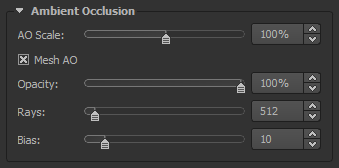
The Ambient Occlusion maps within Knald are generated one the fly from the Normal & Height Maps provided by The Integrator. They are adjustable in real time and produce extremely high quality and clean results that rival baked AO at 600+ rays.
Please see the Ambient Occlusion Maps page for more information.
Transmission
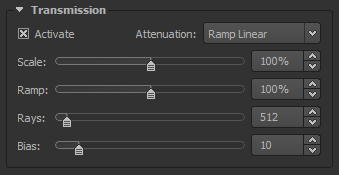
Designed to be used as omni-directional thickness map (with an attenuation ramp) for semi-translucent materials, Transmission are generated in much the same way as our high quality Mesh AO solution. & it’s just as fast. Simply load a mesh into Knald (multi-million polygonal meshes are supported), check a box and then watch Knald do its magic.
After only a couple of seconds you will be greeted by your new and beautiful texture which is viewable with real-time translucency in the 3d preview window.
Please see the Transmission Maps page for more information.
Concavity
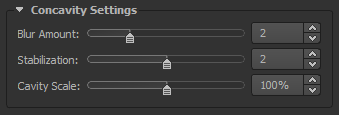
Our stunning Concavity & Convexity maps can be tailored quickly and efficiently to suit your specific needs. Gone are the days of waiting for bakes to finish and then adjusting the results in an image editing application to make them usable. Optimized to be used immediately after export, adjust the results to your liking in Knald & and multiply or screen them when texturing!
Please see the Concavity Map page for more information.